Are you searching for the best conference room monitor compatible with the size of your meeting room?
In that case, this post is right for you. Except for the list of the best monitors, you can find also the information that might be helpful for you while buying.
IN THIS ARTICLE:
Our Top Picks


★★★★★
The big size and high resolution make this Dell monitor model ideal for a conference room with many people.
Jump To Review


★★★★☆
The Uber model is wanted not only for touchscreen display but also resolution, size, easy setup, and more.
Jump To Review
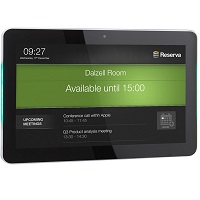
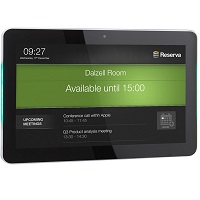
★★★★☆
It’s small but optimal for an interactive room sign. Everybody can use the touchscreen display easily.
Jump To Review
What Type Of Monitors Are Suitable For Conference Room?
The basic monitors that stand at the desk are not suitable for conference rooms since these big rooms require big clear monitor placed on the wall to be visible for all the people who sitting at the meeting table. These monitors are usually called also conference room TVs but they are not the real TVs since they show only the content from a computer or laptop they are connected to.


How High Should You Mount It On The Wall?
Mounting a monitor on a wall will give a conference room more space and allow everyone in the room to view the content on the screen easily. You should mount it on the wall with the help of a bracket. To determine the height of the mounting, calculate the height of the average viewer while setead. For instance, if it is at around 42 inches, the bottom of the display should not be mounted lower than 42 inches.
Distance Between The Viewer & The Screen
It is important that the viewers are not too close or too far away from the screen. This way, you will avoid the unnecessary eye strain. Generally, the closest viewer should be no less than the width of the screen away from the screen. If the screen is 50 inches wide, the closest viewer should be seated 50 inches away from the screen.


What Can You Use It For?
Having a conference room without a monitor is like having a bedroom without a bed. So, what is its use?
- Presentations – allows participants to watch a presentation on a screen to support the words of the presenter
- Video calls – interact with people who cannot be present in the same conference room physically but only virtually
Pros Of Having Them
Installing a monitor in your conference room helps in these ways:
- Saves money on business trips – you no longer have to go on as many business trips as now you can meet other people via a video call on a conference monitor
- Displays stunning visuals – if you choose a model with the latest picture technology, you will be able to feature visuals during a presentation
Attributes That Make The Best Models
Before you go to the store or order a monitor online, there are quite a few things you need to take into consideration.
The Bigger The Room, The Bigger The Screen
The general rule of thumb is that the bigger your conference room, the bigger the monitor screen for it should be. Here is a guide for choosing the right size monitor based on the size of the conference room:
- Small room – 42-inch to 50-inch screen
- Side-by-side conference room – 42-inch to 60-inch screens


If you have a bigger room than that, then chances are, you will need a high-definition project instead of a monitor.
Sound
Make sure the monitor has built-in speakers or that you have speakers that you can connect to the screen for good audio during conferences.
LCD Or LED Display
Display types that you should consider are LCD and LED. Let’s find out more about each of them.
- LCD (Liquid Crystal Display) – these make the monitor thin and very durable (50,000 hours lifespan, approximately); they offer a good picture quality and are available in smaller and bigger sizes
- LED (Light Emitting Diode) – more power efficient, with a wider color spectrum and a higher contrast
Resolution
The 4K resolution is currently the most sought-after resolution when it comes to monitors and TVs. Thus, we recommend to go for 4K if possible. Otherwise, do not go lower than 1920×1080 pixels.
Dual Display
If you need to display more than one thing on the screen at the time, it is convenient to look for a monitor that allows you to display two things on the screen at once.
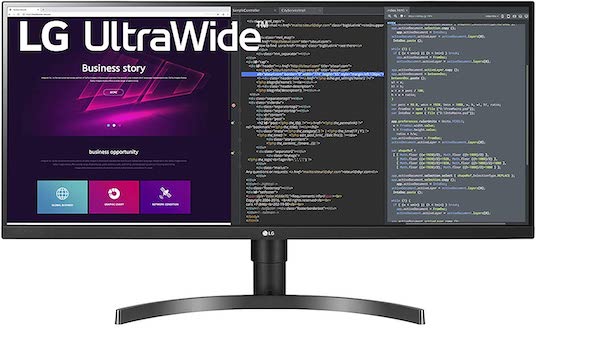
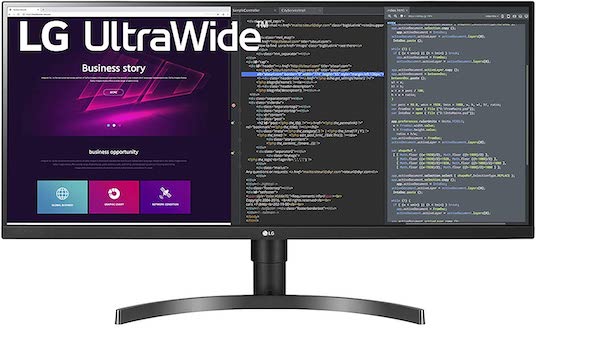
Available Ports For Connectivity
To be able to connect the monitor, you will need different ports on the back of it. For instance, look for those that have USB, USB-C, HDMI, and other connecting ports that you might need to connect.
Refresh Rate
Measured in Hertz (Hz), the refresh rate tells you how many times the picture can be refreshed per second. The minimum you should go for is 60 Hz, while you usually won’t need it above 120 Hz, either.
Do You Need A Touchscreen?
A touchsreen will let you use it more easily, interact easily, and even write on the screen as a whiteboard if needed. If this is what you need, then a touchscreen model is the right one for you. Otherwise, you can go for the non-touchscreen option. In that case, you will be able to operate it with a remote control.


5 Best Conference Room Monitors
Dell 55 4K Conference Room Screen
SPECIFICATION:
Resolution: 3840 x 2160
Ratio: 16:9
Compatiblity: Windows
Weight: 45 pounds
Big Size And Resolution
This monitor is designed for mounting on the wall to be visible to all the people in a conference room. It has a size of 55 inches which means it’s around 55 inches long diagonally. The maximal resolution of this monitor model is 3840x2160p.


Plenty Of Ports Behind
The aspect ratio of this Dell LED monitor is 16:9. The contrast ratio is 4000:1. The table is compatible with a lot of technology types since there are many ports on the back part. The ports are placed near the edge of the monitor so you can reach them easily when the monitor is on the wall.
Big Size For Big Room
The monitor comes in black color which suits any conference furniture. Since it’s a big monitor, it’s suitable for a big conference room. The monitor should be visible to all the people around the large conference table. Most of the tables include the power and data ports which make the monitor usage practical.


No Stagnation During Presentation
The refresh rate is 60 Hz which is enough to get a pleasant watching experience. You can show the presentation without stagnation. The monitor has a simple setup. It’s about 45 lbs heavy but the weight doesn’t make problems with standing on the wall.
Size:
Design:
Ergonomics:
PRICE
approx:$1,429 – $1,561
determined by online offer (Amazon, Newegg) and seasonal sales
Highlighted Points:
- about 55 inches wide in diagonal
- easily mountable on the wall
- a lot of ports included in the back part
- the monitor has 3840×2160 high resolution
- 60Hz of the refresh rate
- the aspect ratio of the image is 16:9
Uber Touch Solution Monitor
SPECIFICATION:
Resolution: 4K
Ratio: 16:9
Compatiblity: Windows 10
Weight: 300 pounds
Large Diagonal Size
This large touch screen monitor for the conference room has an even bigger size than the previous model. The diagonal size is 84 inches so the pictures, videos, or text on the monitor are clear for everyone in the meeting room. The clear picture is the result of a 4K resolution.


Hang And Connect It
The monitor includes the hook you can use to hang it on the wall in the conference room. The setup is simple. After you hang it, you need to connect it to a device and you’re ready for the meeting. The PC is not always needed because you can use also the Android system.
Crowd Of Ports Built-In
You can use HDMI, VGA, USB, PC audio, and more ports built-in. There are multiple ports placed in all the parts of the black frame. This model has a touchscreen which makes your presentation easier. The monitor is the best compatible with Windows 10.


Quiet Working Mode
The monitor has an eco-friendly system which means it spends low power and works quietly. Its sound won’t disturb you and your colleagues during the meeting. Its sound is not louder than a human voice. The LED display provides a pleasant watching. It’s practical for long-lasting meetings.
Size:
Design:
Ergonomics:
PRICE
approx:$9,999 – $10,100
determined by online offer (Amazon) and seasonal sales
Highlighted Points:
- 4K resolution of the screen
- the monitor has a touchscreen display
- hooks for hanging included
- 84 inches is the monitor size
- plenty of HDMI, USB, and other ports
- compatible with Windows 10 and Android devices
Reserva ROOM-10T-POE-LED Monitor
SPECIFICATION:
Resolution: NL
Ratio: NL
Compatiblity: Wifi connection
Weight: NL
Small Size Of Touchscreen
The Reserva model is the interactive conference room screen since it has a smaller size and touchscreen display. The monitor is 10 inches wide so it’s ideal for a room with small meeting tables. You can mount it on a wall just like other monitors for meetings but it’s designed for a sign.


VESA Compliant Or Bracket
The monitor has wi-fi connectivity and an ethernet port. You can mount it on the wall using VESA compliant that has dimensions of 75×75 mm. You can also use the wall bracket to mount it. It’s possible to place the monitor on the wall in a vertical and horizontal position.
Commercial-Grade Monitor
Double positions are available since the monitor has an automatic rotation mechanism. It’s designed for a meeting room sign. It has a commercial-grade construction. The high quality makes the monitor full-color. It has a resolution of 1280x800p. This monitor doesn’t take a lot of space on the wall.
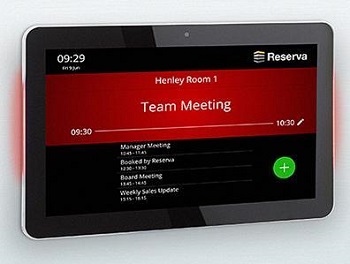
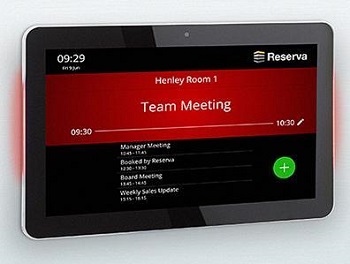
Simple Touchscreen System
You can mount this model also on the glass surface. The monitor is compact so you can attach and detach it easily. The touch screen makes using this monitor practical. It has a simple system so everybody should be able to use it. The design is also simple and neutral black.
Size:
Design:
Ergonomics:
PRICE
approx:$1,137 – $1,150
determined by online offer (Amazon) and seasonal sales
Highlighted Points:
- 10 inches of the monitor size
- purposed for meeting room sign
- wi-fi connectivity offered
- power and ethernet ports included
- mountable with VESA 75mm compliant
- automatic rotation touchscreen display
- compatible with wall or glass surface
Acer T272HL Monitor
SPECIFICATION:
Resolution: 1920 x 1080
Ratio: 16:9
Compatiblity: Smartphone, tablet, PC
Weight: 15.7 pounds
Full HD Quality
The Acer model is a large screen monitor for a conference room with a size of 27 inches. The monitor has a black and silver exterior that suits any conference room. The widescreen has a resolution of 1920x1080p. The full HD resolution makes the videos, pictures, and presentations clear.


Connectable With Phone
Just like all the large conference monitors, this one is also compatible with, for example, 12-foot conference tables or similar large furniture. All 12 or more collaborators should see the content on the monitor clearly. You can show the context of your smartphone, tablet, or PC on the monitor.
Connectable With Cables
Just like other monitors, this model includes the VGA, HDMI, and DVI ports. The ports are hidden so they don’t ruin the external look of the monitor. It includes the stand and wall mount. That means you can use it in double ways as you find more practical.


Tilt Position Adjustable
If you use it at the desk, you can adjust its tilt position. You can move the monitor for 30 degrees forward and for up to 80 degrees backward. The monitor is thin so it looks fashionable on the wall. It doesn’t take a lot of space there.
Size:
Design:
Ergonomics:
PRICE
approx:$471 – $699
determined by online offer (Amazon, Walmart) and seasonal sales
Highlighted Points:
- designed for both desk and wall
- adjustable tilt position for up to 80 degrees
- 27 inches widescreen with 1920×1080 resolution
- HDMI, VGA, and DVI ports included
- connectable with smartphone, tablets, and PC
Planar PXL2430MW Monitor
SPECIFICATION:
Resolution: 1920 x 1080
Ratio: 16:9
Compatiblity: Windows 7
Weight: 11.4 pounds
Wide Display Area
The Planar model is one more model that you can place on the wall as well as at the desk. The monitor has a multi-touch LCD display and LED-backlit. The screen area is 24 inches and the resolution is 1920×1080. It’s comfortable for your eyes since the view angle is 170 degrees.


Glides For Stability
If you want to use it in the office, you can place the monitor at the desk using the diagonal metal stand. It includes the glides to make the monitor stable. To place it on the wall, you can use the same method as other wall mount monitors.
No Drivers For Touchscreen
This monitor is best compatible with Windows 7. It has a dual-touch screen including a USB touch screen interface. You can use it with your finger and the drivers are not required to operate with the touchscreen. Just like all the monitors, this one also offers a connection using an HDMI cable.


Speakers Included
This model differs from others because it includes fewer ports. There is only one USB port built-in. A good thing is that the speakers are also included. That means to watch some videos on the monitor, you only need to connect it with a device using the HDMI cable.
Size:
Design:
Ergonomics:
PRICE
approx:$320 – $323
determined by online offer (Amazon, Walmart) and seasonal sales
Highlighted Points:
- the screen has a size of 24 inches
- HDMI and USB ports included
- compatible with Windows 7
- easy touch screen operation
- the resolution is 1920x1080p
- compatible with wall and desk
- view angle is 170 degrees
Distances For Setting A Monitor In A Meeting Room
If you and your colleagues are going to be using a conference room to view highly-detailed content on the monitor, then the viewers should be sitting closer to the screen. For instance, this is needed for viewing medical or architectural images. Here is the guide to setting it up properly, telling you the maximum distance the furthest viewer should be away from the screen:
- 55-inch screen – up to 14 feet away
- 65-inch screen – 15 to 16 feet away
- 75-inch screen – 17 to 19 feet away
- 85-inch screen – 20 to 22 feet away
Setting Up A Monitor For Presentations
Follow this guide to set up the screen in a conference room for presentations where viewers don’t have to view details on the screen. In the guide, you can see what the screen size should be based on how far away the furthest viewer is.
- 55-inch screen – up to 27 feet away
- 65-inch screen – 27 to 32 feet away
- 75-inch screen – 32 to 37 feet away
- 85-inch screen – 37 to 43 feet away
How To Mount It To A Wall?
To mount a monitor to a wall, most models will allow you to do it with the help of a VESA.


Tools For Mounting
You will need to have these tools to mount the monitor to the conference room wall:
- A level.
- A power drill.
- A stud finder.


Steps For Mounting
Follow these steps to mount it on the wall properly.
- Decide the position where you want to mount the monitor.
- Mark the holes and drill them.
- Drill the mounting bracker into the holes on the wall with the help of screws.
- Attach the mounting plate to the back of the monitor.
- Lift the monitor and connect the mounting plate to the mounting bracket on the wall.
For more explanation, follow the instructions from here:
Final Verdict
To conclude, make sure the model you buy is the suitable size for the conference room, that it offers the best picture quality, and that it is not too complicated to mount on the wall. The best resolution, easy setup, and big size make the Dell c5519q conference room screen a good investment.
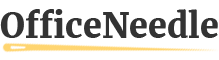

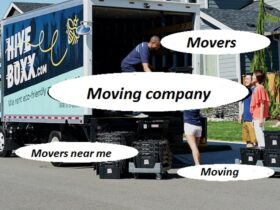



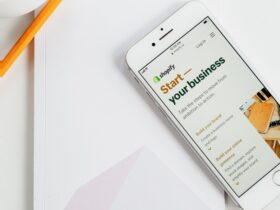

























Find Us on Socials